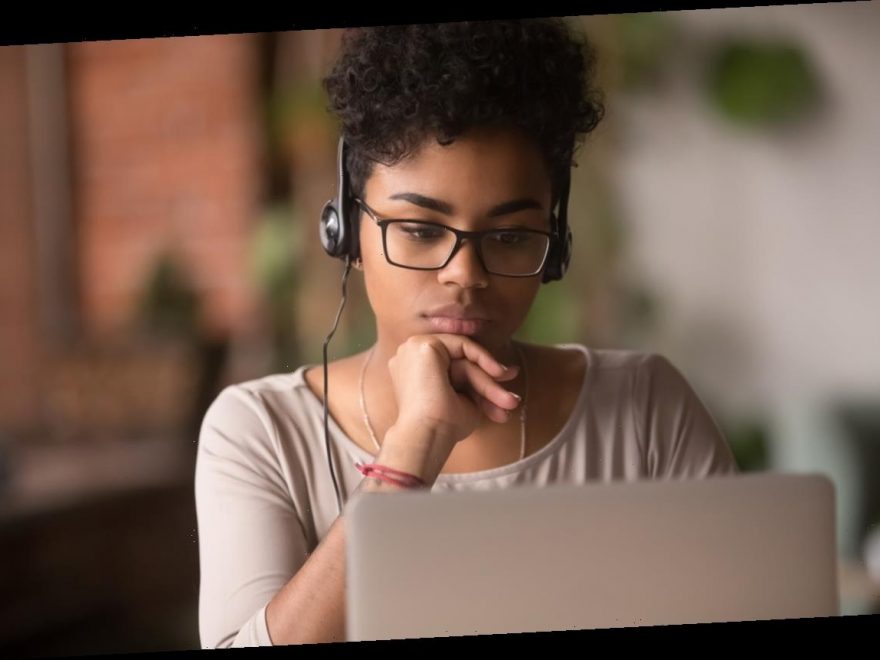All around the country, people are now working from home for the first time in an effort to practice social distancing during the novel coronavirus outbreak, which is recommended by the World Health Organization (WHO) to drastically prevent the spread of diseases. As we all continue to take smart, precautionary measures in our daily lives, more newly remote workers are turning to Zoom video conferencing for virtual meetings and hangouts.
If you’re new to Zoom, one of the biggest differences you’ll notice from Google Hangouts is its virtual background feature. On Zoom, you can not only liven up a midday remote call with an outer space background, but you can hide the mountain of dirty dishes hanging out behind you. You can choose from a variety of backgrounds or create your own. So if you want it to appear like you’re working from the living room in Full House or from Cher Horowitz’s tech-enabled, painstakingly organized closet in Clueless during your weekly team meeting, you can do that.
Zoom also offers a "Touch Up My Appearance" filter that evens out your skin tone, giving you that fresh-faced look, even if you’ve only had three hours of sleep the night before. To activate this filter, go to "Settings" and click “Touch Up My Appearance" — and because Zoom integrates with SnapChat, you can use additional filters during your meeting.
How Do I Enable The Zoom Virtual Background Feature?
After you’ve downloaded the Zoom software and signed in, launch your Zoom app, click on the Gear icon at the upper right corner to open the "Settings" window, and select "Virtual Background" on the left-hand menu dropdown.
If your computer supports Zoom’s virtual background feature, this should give you instant access to be able to browse through sample backgrounds, ranging from the iconic Las Vegas sign to a calming aquarium, a relaxing beach, or an empty boardroom if that’s more of your style.
Not feeling any of the sample backgrounds? You can upload your own image or video as a virtual background. Though there are no size restrictions, Zoom recommends cropping the image you want to use to match your camera’s aspect ratio, which you can find here.
If inspiration suddenly strikes during a meeting, you can add or change a virtual background. Simply click on the ^ button next to the Start/Stop Video symbol at the bottom left of your Zoom screen, select “Choose A Virtual Background," and… viola!
You may be prompted to download the virtual background package, which you should only have to do once. After selecting your background image, click the + button to add the picture and then click the x button to return to your meeting with your new-and-improved virtual background.
What If My Laptop Doesn’t Support Zoom Virtual Background?
To use Zoom’s virtual background feature without a green screen, you will need to have the latest iOS version installed if you’re on a Mac. Otherwise, you’ll be greeted with a "Computer doesn’t meet requirements" prompt.
To get the latest iOS update, go to the Apple Menu (aka the Apple logo), select "System Preferences" and then click on "Software Update." If there are any updates, hit the "Update Now" button to install them.
You can learn more about Mac and PC requirements for Zoom’s virtual background feature here.
Tips For A Better Virtual Background On Zoom
Now that you’re officially a pro on Zoom’s virtual background feature, here are few more tips to make all your co-workers and friends envious of your virtual background during the next hangout:
- Avoid wearing clothing that is the same color as your virtual background.
- Use a solid color background, preferably green. Zoom recommends green screens from Webaround or Amazon.
- Browse through Pexels, Unsplash, and Pixabay for royalty-free images.
If you think you’re showing symptoms of coronavirus, which include fever, shortness of breath, and cough, call your doctor before going to get tested. If you’re anxious about the virus’s spread in your community, visit the CDC or NHS 111 in the UK for up-to-date information and resources, or seek out mental health support. You can find all Bustle’s coverage of coronavirus here, and UK-specific updates on coronavirus here.
Source: Read Full Article